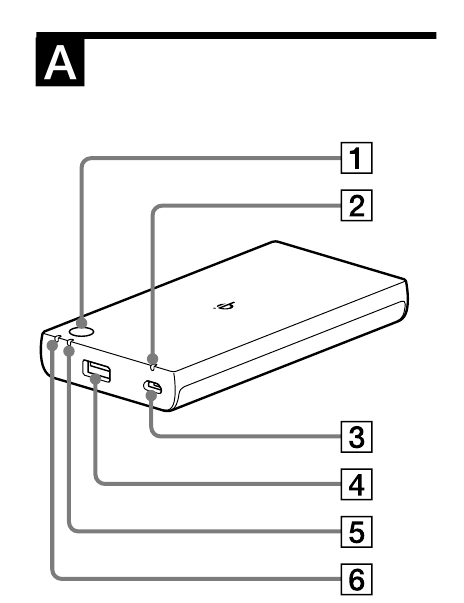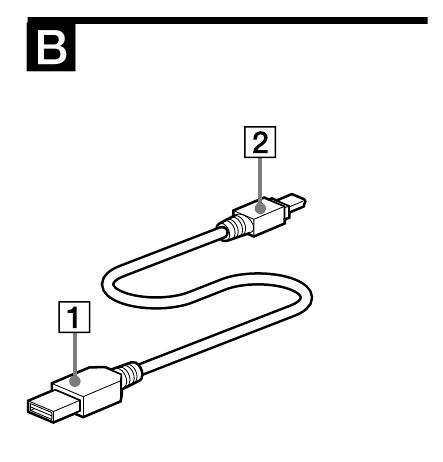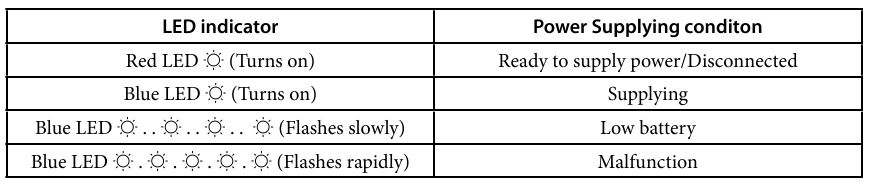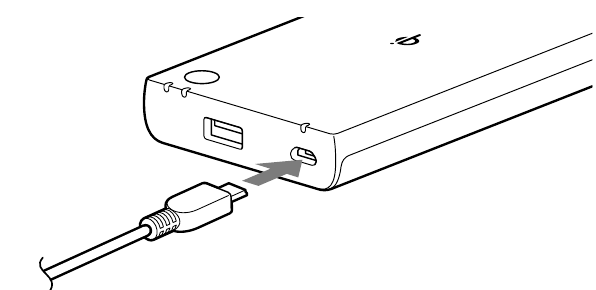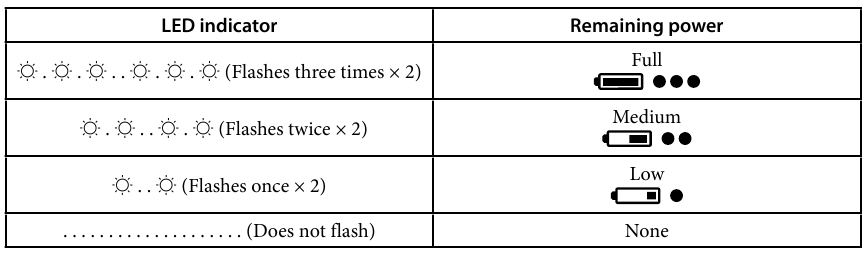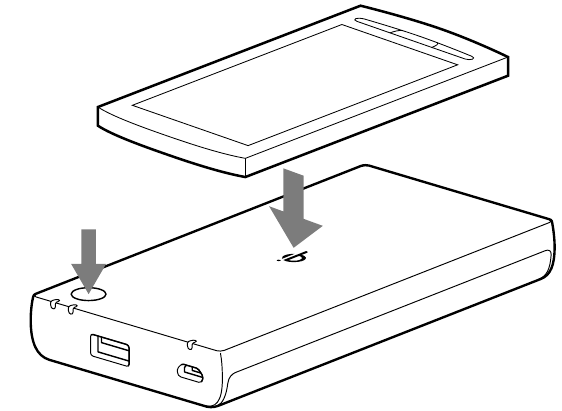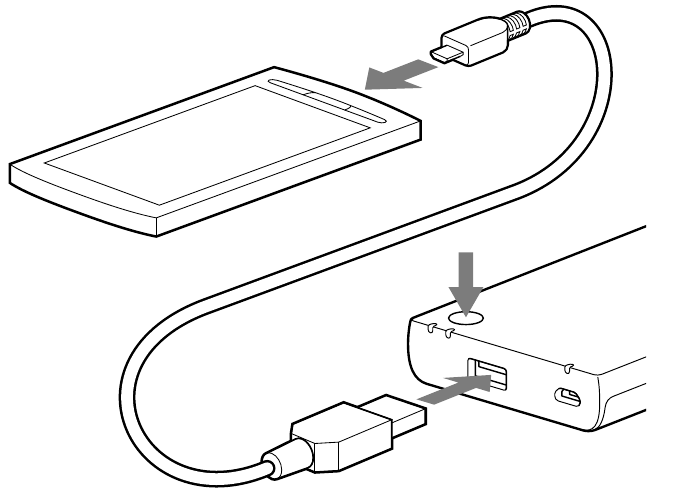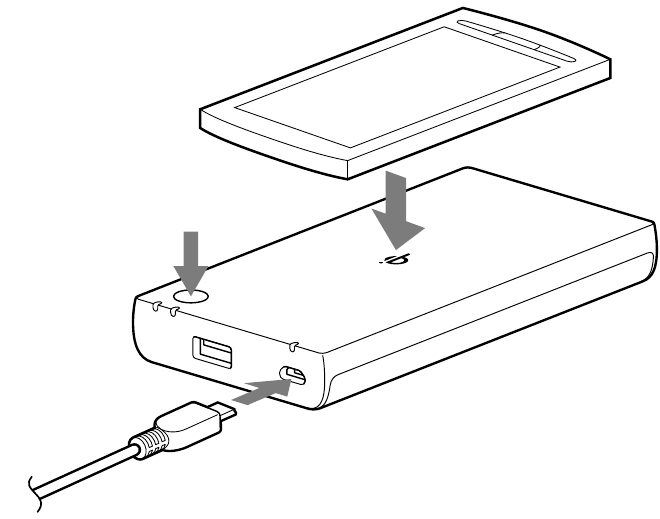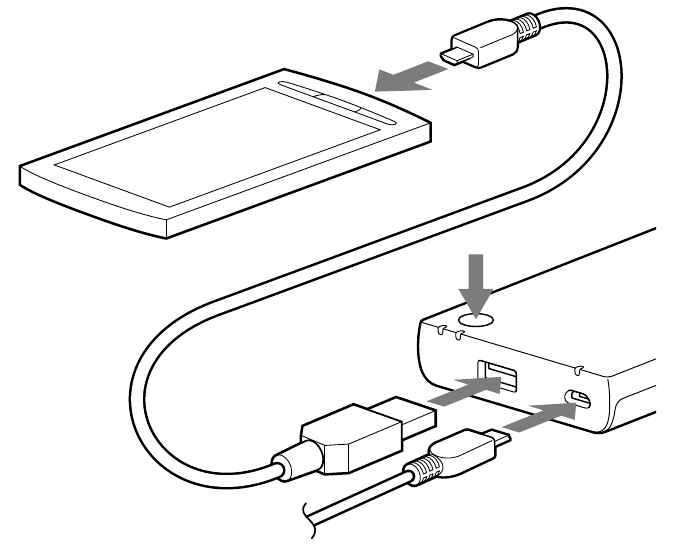Sony CP-W5 - Wireless Portable Charger Operating Manual


The unit is a portable power supply with a built-in Li-ion rechargeable battery. In order for the unit to supply power to a portable device, you first need to charge the unit by connecting to your PC or an AC adaptor (sold separately) with the supplied USB cable.
- Wireless Charging
You can charge your Qi compatible device with the unit wirelessly.
- Portable unit
You can carry the unit anywhere to supply power to portable devices (music player or mobile phone, etc.). The unit can be charged approx. 1,000 times*.
* This is an approximation based on the results of tests performed by Sony under the following conditions. The actual number of times the unit can be used depends on the device and usage conditions.
Charge conditions: 4.2 V 0.5 ItA (CC/CV)
Charge cut-off current: 0.05 ItA
Discharge conditions: 0.5 ItA
Discharge cut-off voltage: 3 V
Temperature condition: 23°C
- Safety functions
- Overcharge prevention function
- Safety timer
- Abnormal temperature detection function
- Chargeable by connecting to the USB port of your computer
You can charge the unit with the supplied USB cable.
- Pass Through Charging.
Charge and power at same time.
* Dependent on the specification of the AC adapter and your device.
Please read the following instructions carefully before use.
Parts
Unit
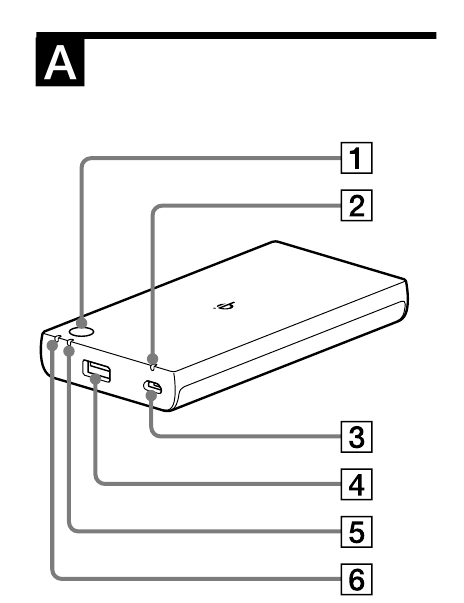
- Button to stop/start USB/Qi power and to check remaining battery capacity
- Orange LED indicator
- Micro USB input port
- USB output port
- Green LED indicator
- Blue/Red LED indicator
USB cable
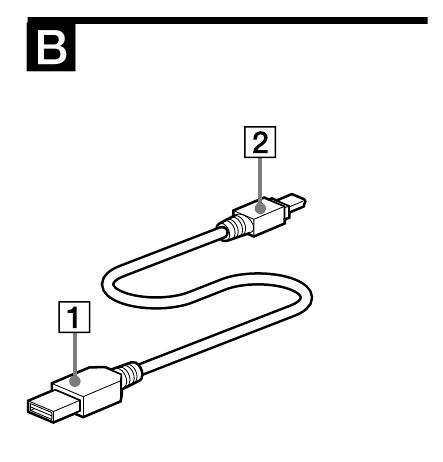
- USB connector
- Micro USB connector
Reference chart for LED indicator status
Orange LED indicator

This indicator shows charging conditions of the unit.
Green LED indicator

This indicator shows power supplying conditions to the portable device with USB cable.
Blue/Red LED indicator
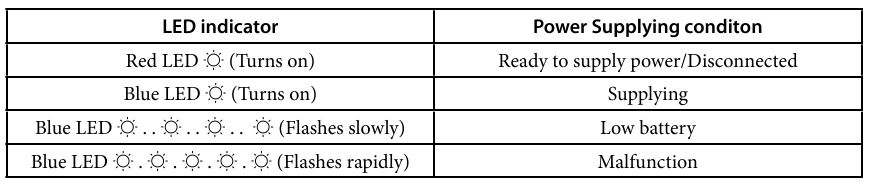
This indicator shows power supplying conditions to the portable device wirelessly.
To Charge the Unit
You cannot charge the unit when the PC is in sleep mode.
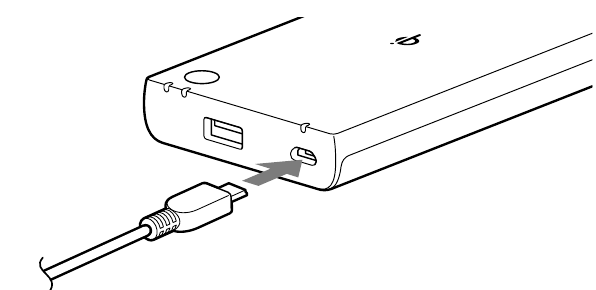
- Connect the micro USB connector of the supplied USB cable to the micro USB input port of the unit.
- Connect the other end of the supplied USB cable to the USB port of your computer, etc. The orange LED indicator turns on. Refer to "Troubleshooting" if the orange LED indicator turns off a few minutes later or does not turn on.
- Disconnect the USB cable after the orange LED indicator turns off.
To Check Remaining Power
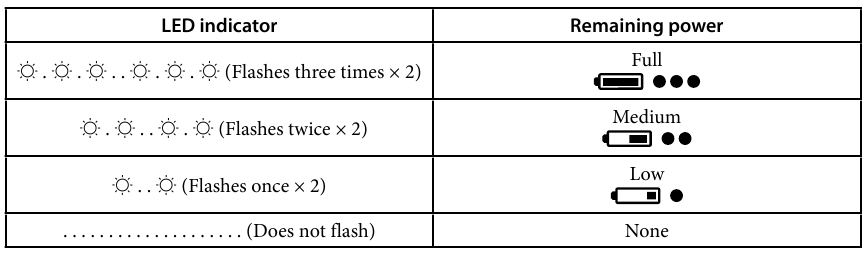
- Press the button on the unit.
The orange LED indicator flashes depending on the remaining power.
* Battery condition cannot be checked when the unit is supplying power to a portable device.
Supplying Power to a Portable Device Using the Charged Unit Wireless Charging
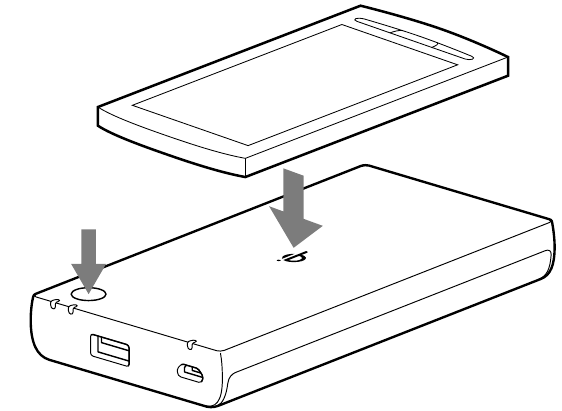
- Push the button on the unit and Red LED indicator turns on.
The red LED indicator turns on, and the unit starts to ready to supply power. The orange LED indicator flashes depending on the remaining power.
- Quickly place your device on the Qi mark of the unit.
The unit detects your device and supply the power. Then the colors of LED indicator change from red to blue.
* Wireless charging cannot be done when the coil between the receiver and the transmitter is off center. Make sure the LED color change from Red to Blue and your device is charged. While your device is charged, the Blue LED turns on until your device finished charging. When the red LED indicator turns off, press the button again.
Charging with USB cable
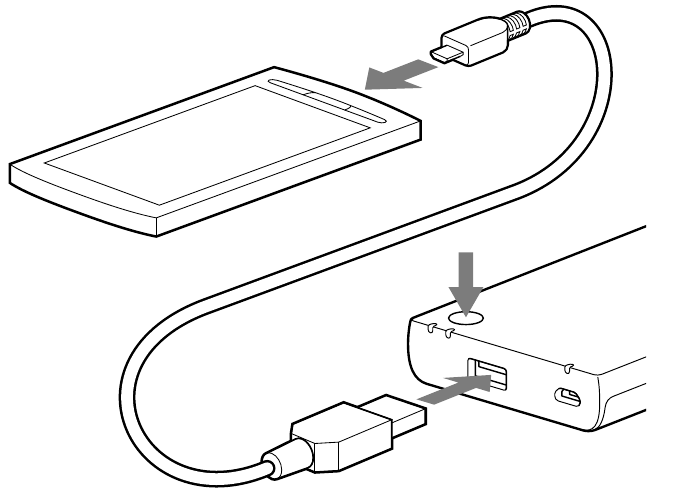
- Connect a USB charging cable (officially supported by the portable device) to the portable device.
- Connect the other end of the cable to the USB output port of the unit.
- Press the button on the unit.
The green LED indicator turns on, and the portable power supply starts supplying power.
The orange LED indicator flashes depending on the remaining power.
* Check the charge status of your portable device.
- Unplug your device when charging is complete.
Notes
- The USB output port of the unit is a power supply only. Do not connect to the USB ports of computers, etc. Doing so may cause a malfunction.
- When charging a portable device by this unit, charging time will vary depending on the battery status of the portable device.
- Qi and USB cannot be output simultaneously.
- Before connecting a portable device to the unit, attach the portable device's battery pack. Connecting a portable device while its battery is removed may cause loss of data or damage to the portable device.
- It is cautioned that some portable devices may incur sudden loss of input memory whether or not they are used with this unit (for details, refer to the user manual supplied with the portable device). Before using this product, be sure to back up input memory. Sony is not liable for loss of memory.
- If the unit has not been used for long period, it cannot be charged fully; however, the unit will become capable of charging fully by charging and supplying repeatedly (two or three times).
Charging the Unit and Supplying Power to a Portable Device from the Unit Using the AC Adaptor
* Depending on the specifications of the adapter or device, power may not be supplied to the portable device when charging the unit.
Supplying power using wireless power supply
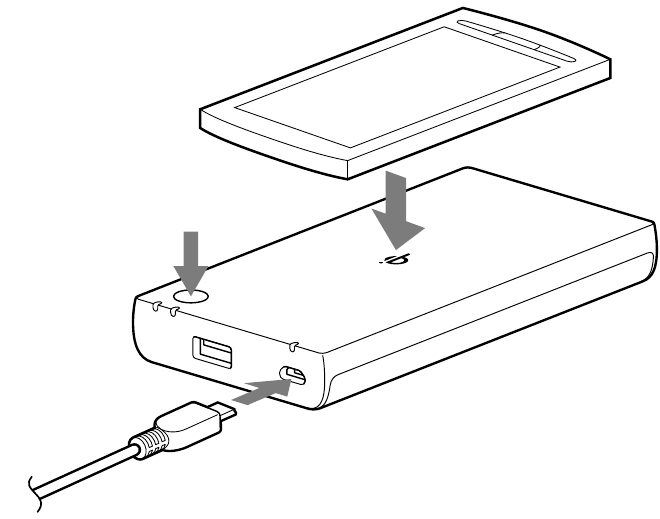
- Connect the micro USB connector of the USB cable to the micro USB input port of the unit and connect the other end of the USB cable to the USB port of AC adaptor.
- Plug AC adaptor into a wall outlet, holding the AC adaptor.
The orange LED indicator turns on. Refer to "Troubleshooting" if the orange LED indicator turns off a few minutes later or does not turn on.
- Press the button on the unit and Red LED indicator turns on.
The red LED indicator turns on, and the unit starts to ready to supply power. The orange LED indicator flashes depending on the remaining power.
- Quickly put your device on the unit.
The unit detects your device and supply the power. Then the colors of LED indicator change from red to blue.
* Wireless charging cannot be done when the coil between the receiver and the transmitter is off center. Make sure the LED color change from Red to Blue and your device is charged. While your device is charged, the Blue LED turns on until your device finished charging.
Supplying power using the USB cable
In order to supply power to the portable device, a USB charging cable is required (not supplied). Please check the portable device for specific pin connection. USB Type-A is required for the unit.
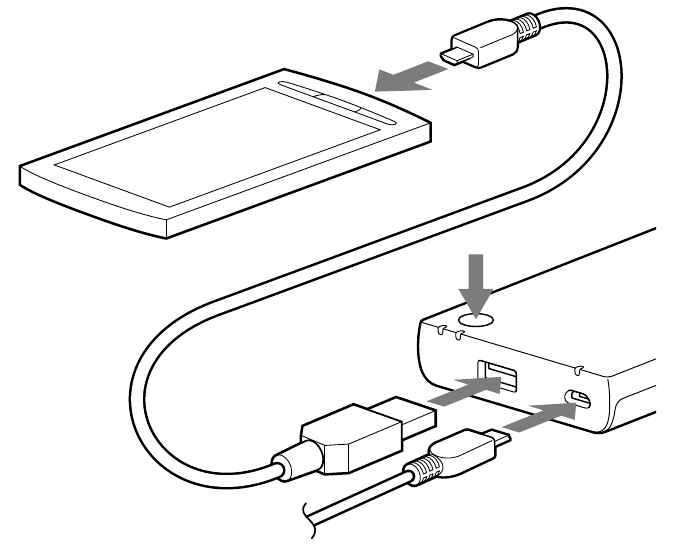
- Connect the micro USB connector of the supplied USB cable to the micro USB input port of the unit and connect the other end of the supplied USB cable to the USB port of AC adaptor.
- Connect a USB charging cable (officially supported by the portable device) to the portable device.
- Connect the other end of the cable to the USB port of the unit.
- Plug AC adaptor into a wall outlet, holding the AC adaptor.
The orange LED indicator turns on. Refer to "Troubleshooting" if the orange LED indicator turns off a few minutes later or does not turn on.
- Press the button on the unit.
The green LED indicator turns on, and the unit starts supplying power. The orange and green LED indicators turn on, and charging the unit and supplying power to a portable device start. Power supply stops automatically when the portable device is fully charged. If you want to stop the power supply, press the button on the portable power supply. * Check the charge status of your portable device.
- Unplug your device when charging is complete.
Charging Time

* Recharging using a USB output AC adaptor rated at 5 V 0.5 A or greater is possible. Please note that this product's maximum input current is 1.5 A.
Supply Time

* Supply time varies depending on battery condition, storage condition and portable device.
Specifications
| Input | DC 5 V |
| Output | USB: DC 5 V, 1.5 A (Max.) |
| Dimensions | 66.0 mm × 130.0 mm × 16.5 mm (2 5/8 inches × 5 1/8 inches × 21/32 inches) (W/H/L) |
| Weight | Approx. 188 g (6.6 oz) |
| Operating temperature | 32°F - 95°F (0°C - 35°C) |
Design and specifications are subject to change without notice.
Troubleshooting
The unit cannot be charged
- When the PC is in sleep mode, you cannot charge the unit. Recover the PC from the sleep mode.
- When it takes time for USB authentication, plug in and out the USB cable from the PC, and try again.
The orange LED indicator does not turn on
The usage environment is out of operating temperature range
- Use in the operating temperature range.
There is a bad connection in the micro USB input port.
- Clean the micro USB input port.
The orange LED indicator flashes quickly
Charging is abnormal.
- Stop use. Contact your Sony dealer or authorized Sony service facility.
Charging time of the unit is short [charging takes less than 4 hours (from AC adaptor) or 11 hours (from standard USB port)].
The unit has reached the end of its service life or is malfunctioning.
- When the supply time is extremely short even when the unit is fully charged, the unit has reached the end of its service life. Purchase a new product (service life varies depending on use).
- If a malfunction occurs, contact your Sony dealer or authorized Sony service facility.
The usage environment is out of operating temperature range.
- Use in the operating temperature range.
The unit cannot supply power to a portable device, or the green LED or blue LED indicator does not turn on.
Supplying power using the USB cable
The USB cable between the unit and the portable device is connected incorrectly.
- Connect the USB cable correctly.
The usage environment is out of operating temperature range.
- Use in the operating temperature range.
The remaining battery capacity is low.
The portable device is not in charging mode.
- Check and set up the portable device in charging mode.
- Turn the portable device on before charging.
Supplying power using wireless power supply
The device is not placed in an appropriate place.
- Wireless charging cannot be done when the coil between the receiver and the transmitter is off center. Check the charging status of the device, and place the device in a chargeable location, or place the device in a location so that the unit's blue LED indicator illuminates.
The placed device does not support Qi.
- If the device is not Qi certified, wireless power supply is unavailable.
Foreign material such as a sticker may be located between the device and the unit.
- Remove the foreign material immediately.
A cover is on the device.
- Remove the cover before charging.
The supply time to the portable device is short
Supplying power using the USB cable
The connector or USB port on the portable device is dirty.
The usage environment is out of operating temperature range.
- Use in the operating temperature range.
The unit has reached the end of its service life or is malfunctioning.
- When the supply time is extremely short, even when the unit is fully charged, the unit has reached the end of its service life. Purchase a new product (service life varies depending on use).
- If a malfunction occurs, contact your Sony dealer or authorized Sony service facility.
During wireless power supply
Charging position shifts when the device is charged.
- Place the device in a chargeable location.
Charging time is long
Charging the Unit and Supplying Power to a Portable Device from the Unit.
- Stop supplying power or continuously supply power to a portable device.
The unit has reached the end of its service life or is malfunctioning.
- When the supply time is extremely short, even when the unit is fully charged, the unit has reached the end of its service life. Purchase a new product (service life varies depending on use).
- If a malfunction occurs, contact your Sony dealer or authorized Sony service facility.
The usage environment is out of operating temperature range.
- Use in the operating temperature range.
The green LED indicator flashes rapidly
The portable device and the unit are not connected correctly, or the portable device or cable has a malfunction.
- Connect the portable device or cable properly. Or contact your dealer or authorized service facility of the portable device.
USB power output exceeds the limit of this product.
- Make sure that the power specification of the portable device is within the limit of this product.
The Blue LED indicator flashes rapidly
- Remove the device quickly.
- Remove the foreign material immediately.
You cannot connect the USB cable properly
You may have connected a different type of cable.
- Use the correct USB cable.
The USB cable is not connected properly.
- Connect the USB cable properly.
Some dust, etc., may be in the USB port.
Contact your Sony dealer or authorized Sony service facility for any further questions.
Supplying power using the USB cable
- Do not short-circuit the unit. To avoid short-circuiting, keep the unit away from all metal objects (e.g. coins, hair-pins, keys, etc.).
- The unit may become hot when charging. This is normal. Use caution when handling.
- Use this product properly to avoid electric shock.
Supplying power using wireless power supply
- Do not place a metal object such as coins, hairpins, or keys on the unit. (e.g. coins, hairpins, keys, aluminum foil, etc.)
- Do not use this product near a magnetic card or magnetic storage media.
- Do not use this product in locations where use is prohibited such as inside an airplane. Do not use this product if you use a pacemaker or have a medical device connected to you.
- Risk of Fire and Burns. Do Not Open, Crush, Heat Above 140°F (60°C) or Incinerate. Follow Manufacturer's Instructions.
- Do not drop, place heavy weight on, or allow strong impact to this product.
- Do not heat the unit or dispose of it in fire.
- Do not disassemble or reassemble this product.
- This appliance is not intended for use by persons (including children) with reduced physical, sensory or mental capabilities, or lack of experience and knowledge, unless they have been given supervision or instruction concerning use of the appliance by a person responsible for their safety. Children should be supervised to ensure that they do not play with the appliance.
- Operating Temperature: 32°F - 95°F (0°C - 35°C). To optimize charging capacity, charge the unit in temperatures between 50°F - 86°F (10°C - 30°C).
- Do not expose this product to direct sunlight or water.
- Keep away from high temperatures or humidity.
- While in use, do not cover this product with materials such as blankets.
- Place the product in a stable location when using the wireless power supply.
- Place your device 20cm or more away from you when using the wireless power supply.
The contact surface of the unit must always be kept clean.
Notes on using this product
- Use the unit away from a TV, radio or tuner as noise may occur.
- For details on operation of the portable device, refer to its user manual. Operation varies depending on the device.
- Do not expose this product to liquid and use it if it remains moist.
- Do not use or store this product in a humid or dusty place.
- Place this product in a stable location.
- Keep clean the plug, inside of the USB output port and joining terminals of the unit.
- Do not touch the joining terminals directly or insert your fingers into them.
Customer Service
Phone: (956) 795-4552 U.S.A.
e-mail: snl.service@am.sony.com
INTERNET: http://www.sony.com/battery

Documents / Resources
References
Download manual
Here you can download full pdf version of manual, it may contain additional safety instructions, warranty information, FCC rules, etc.
Need Assistance?
Do you have a question about the CP-W5 that isn't answered in the manual? Leave your question here.
Thank you! Your question has been received!