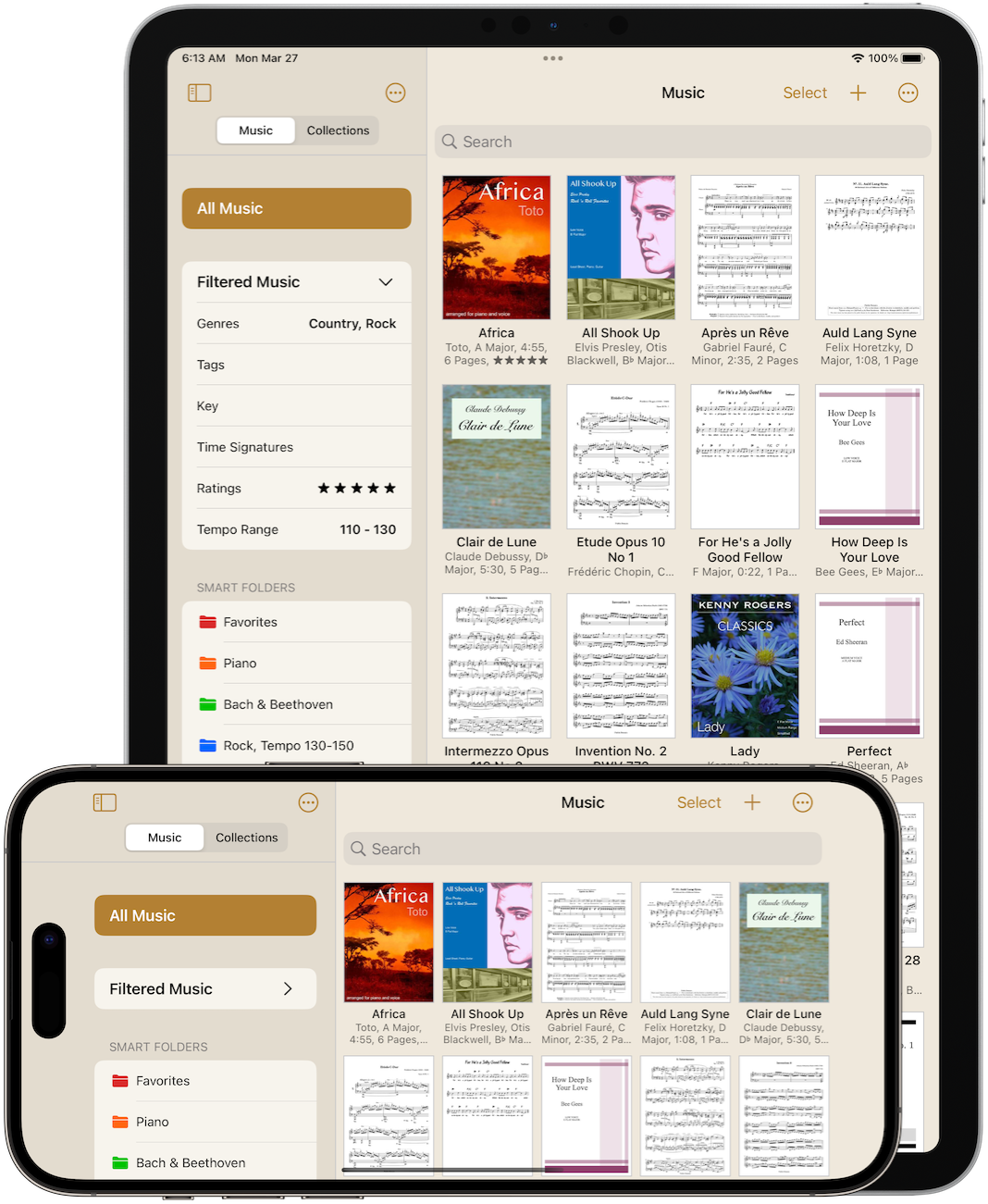
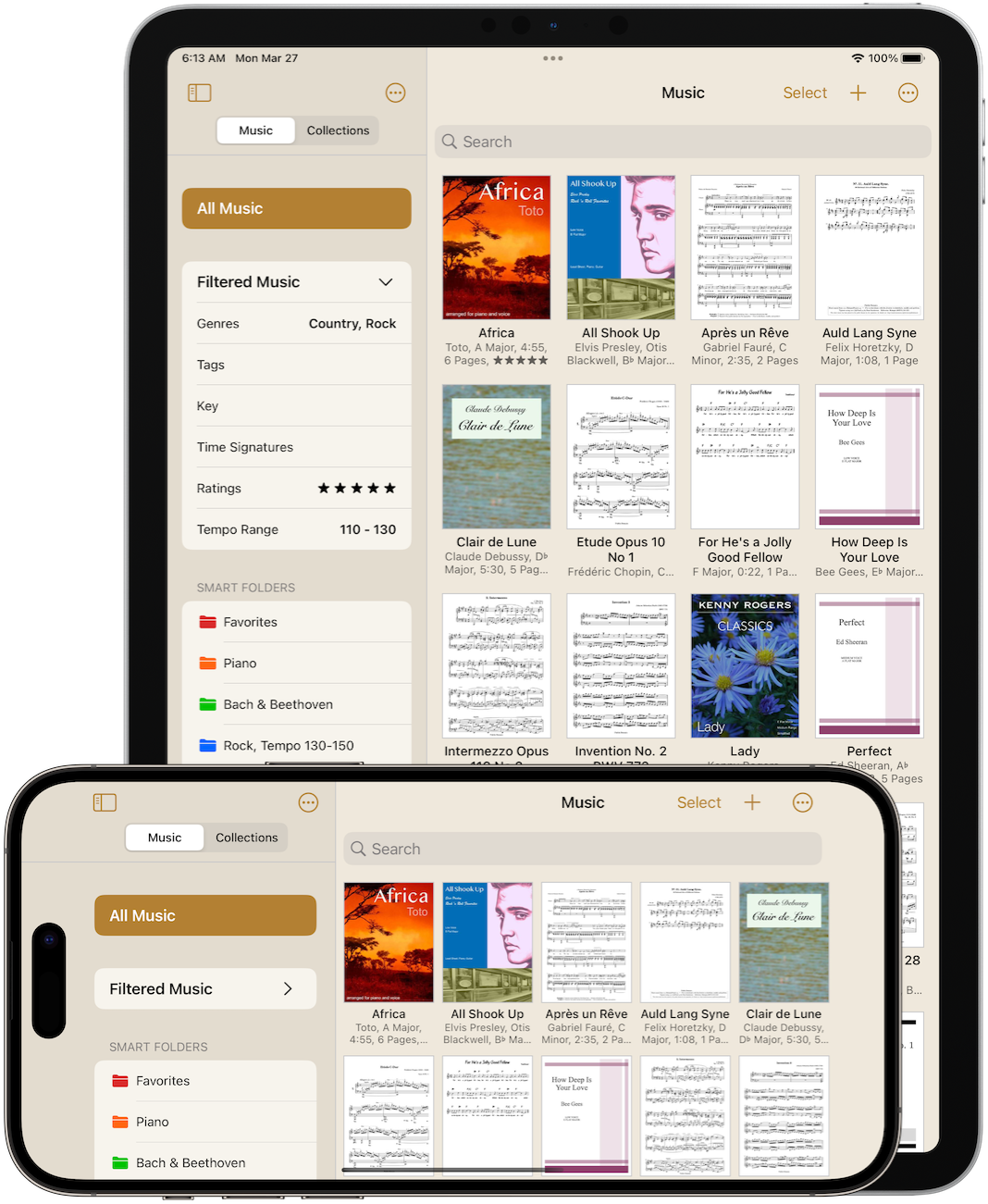
When going paperless, nothing matters more than reliability. You can’t afford for something to go wrong during a performance. Paperless Music has a reputation for rock-solid stability. You can have peace of mind while you focus on your art, not on the app.
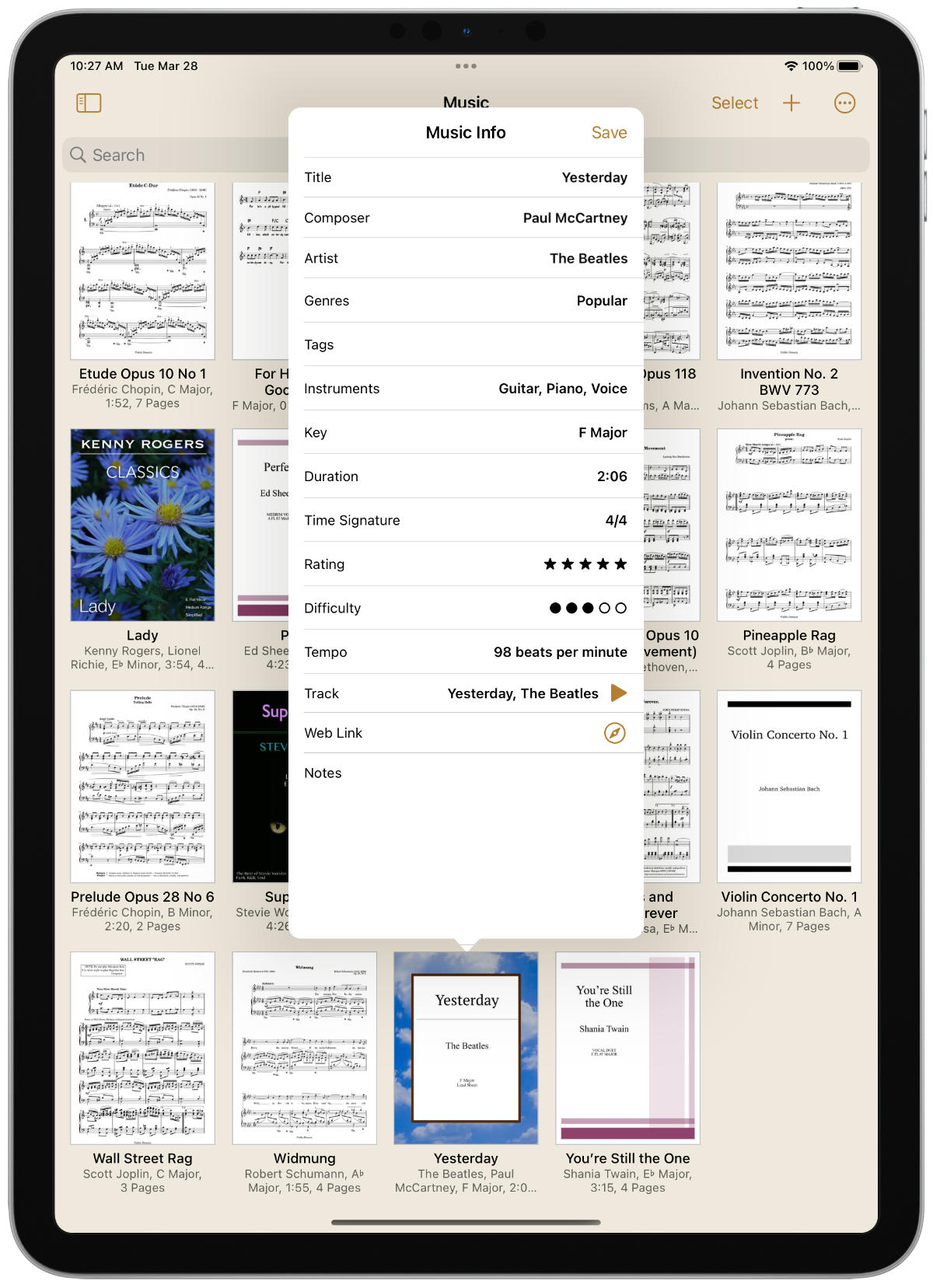
Build up your library by adding your PDF files, scanning music with the camera-based document scanner, or adding images from the Photos app. You can even add images to your PDF-based music for the best of both worlds.
PDF files can be imported from the Files app, Mail, a web browser, or other sources, including apps that integrate with the iOS Files app, such as Dropbox and many others. Music can also be transferred to your device over AirDrop.
As you add music, describe and classify it by filling out as little or as much information as you want. The more you provide, the more powerful the organizing capabilities of the app become. You can set the title, composer, artist, genres, tags, instruments, key, duration, time signature, rating, difficulty, tempo, track, web link, and notes.
Once you’ve begun building up your library, create collections. A collection is a group of music, such as a setlist for a performance, a virtual binder of related music, a song book of your favorites, or any other grouping that you can imagine.
Collections are easy to create, organize, and navigate. The same music can appear more than once in a collection. Collections can even contain “sections” of music. And when you open a collection in the viewer, simply turn the pages from start to finish or view the list and jump right to the music you want.
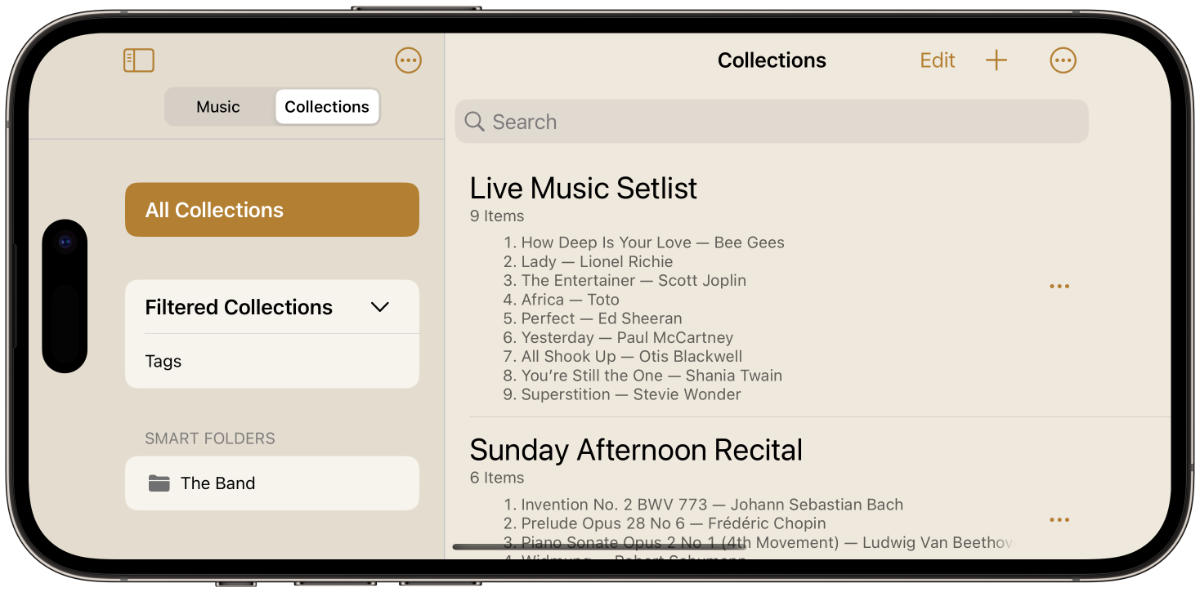
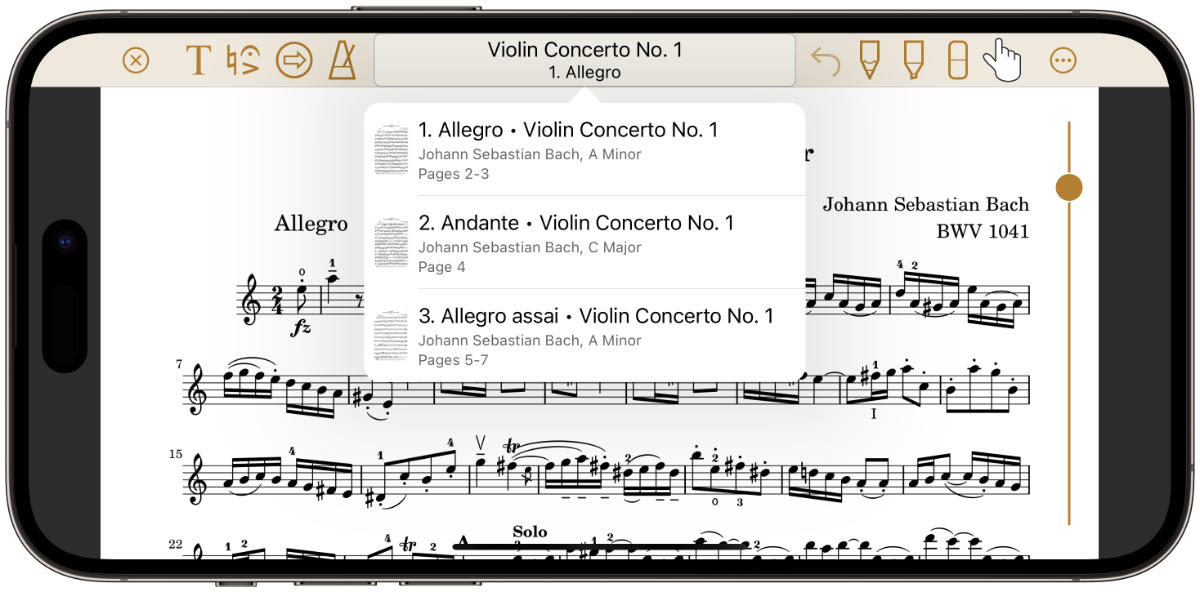
Add scores with multiple movements or books with multiple songs, then organize them into sections. Sections are a lot like regular music. All the types of information that can be filled out for music can also be provided for sections, such as title, composer, key, etc.
When music that has sections is opened in the viewer, the experience is much like viewing a collection. You can turn pages as normal, or you can view the list and easily jump to any section. And when making a collection, sections can even be added to the list.
Imagine you’re creating a setlist for a performance with your band and you need one more piece to finish it off. Something five to six minutes long, in a jazz style, not too slow (say 120 - 150 beats per minutes), and in a major key.
Paperless Music has unmatched search and filtering capabilities that support scenarios just like this. With just a few quick taps, it’s easy to find just what you’re looking for. Choose the tags you want to view, the tempo range, the specific key or even key type (e.g., minor), and much more, with 13 different properties to choose from.
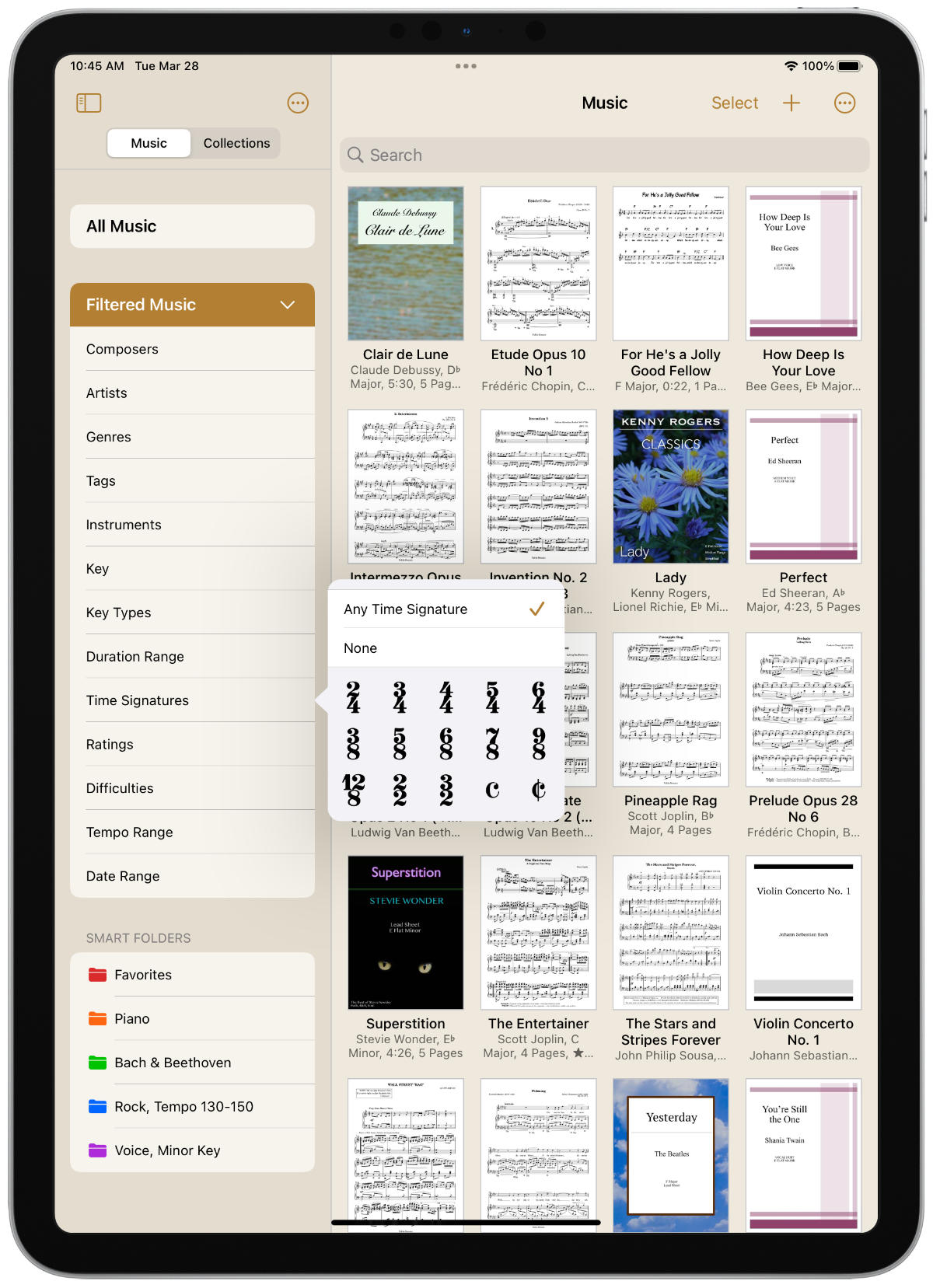
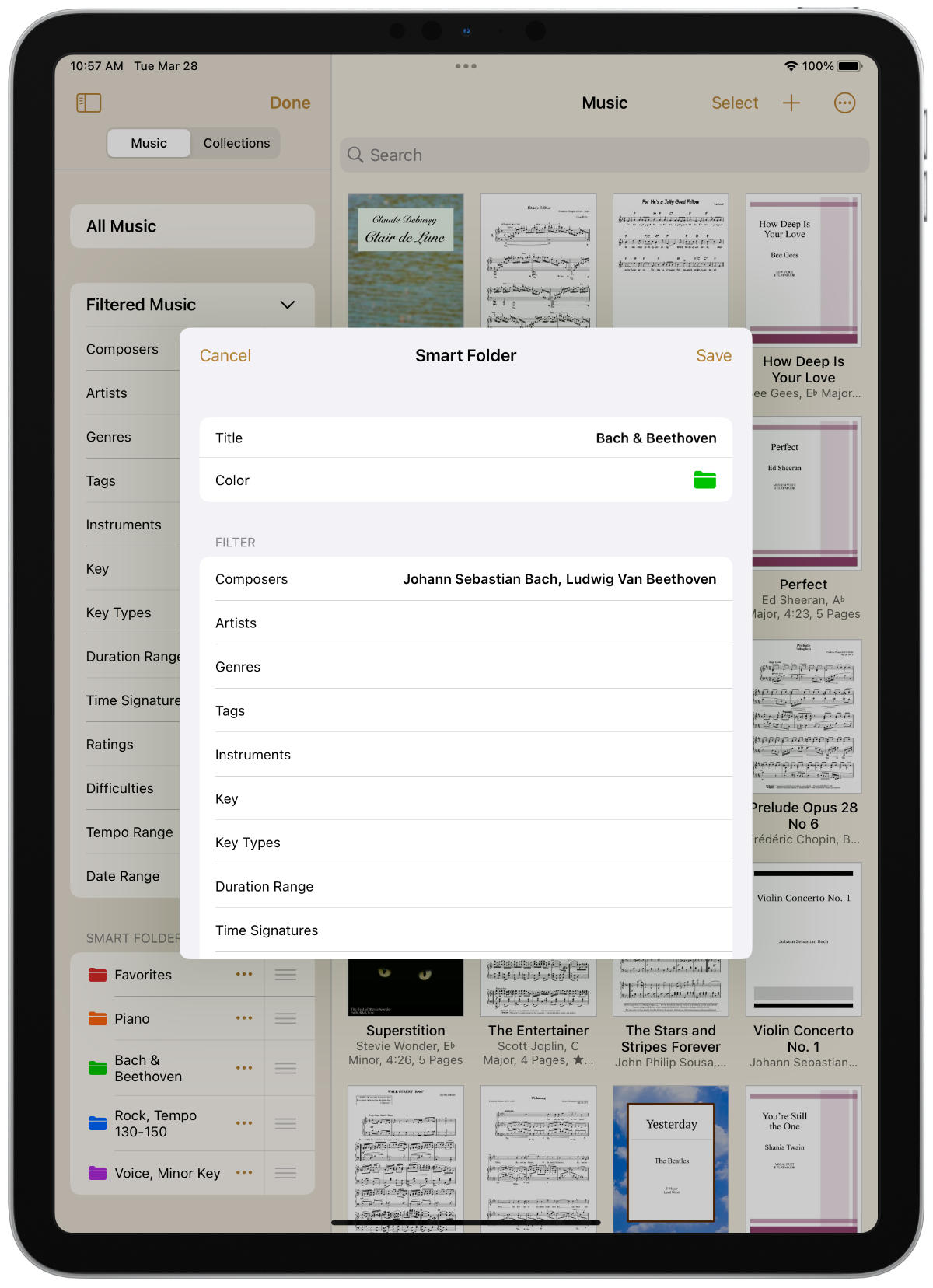
A smart folder is a saved filter. Unlike traditional folders, smart folders always stay up-to-date as your library grows and changes, making it easy to keep your library organized.
Want a quick and easy way to access your favorite music? Create a smart folder called “Favorites” that matches on a four- or five-star rating. Want to see everything in your library composed by Bach or Beethoven? Make a smart folder that matches on those two composers. Or how about all of your 6/8 or 9/8 Irish music in E dorian? Set the time signatures, key, and genre, then save the filter as a smart folder.
When viewing music, there are several ways to lay out the pages on the screen, allowing you to make the most of your device’s screen size.
Choose a horizontal layout to view pages arranged from left to right. Or choose from one of two types of vertical layouts to arrange the pages from top to bottom. You can even set your preferred layout based on the landscape or portrait orientation of your device.
In landscape mode, choose a zoom level to affect how wide each page is. This works great in both horizontal and vertical layouts.
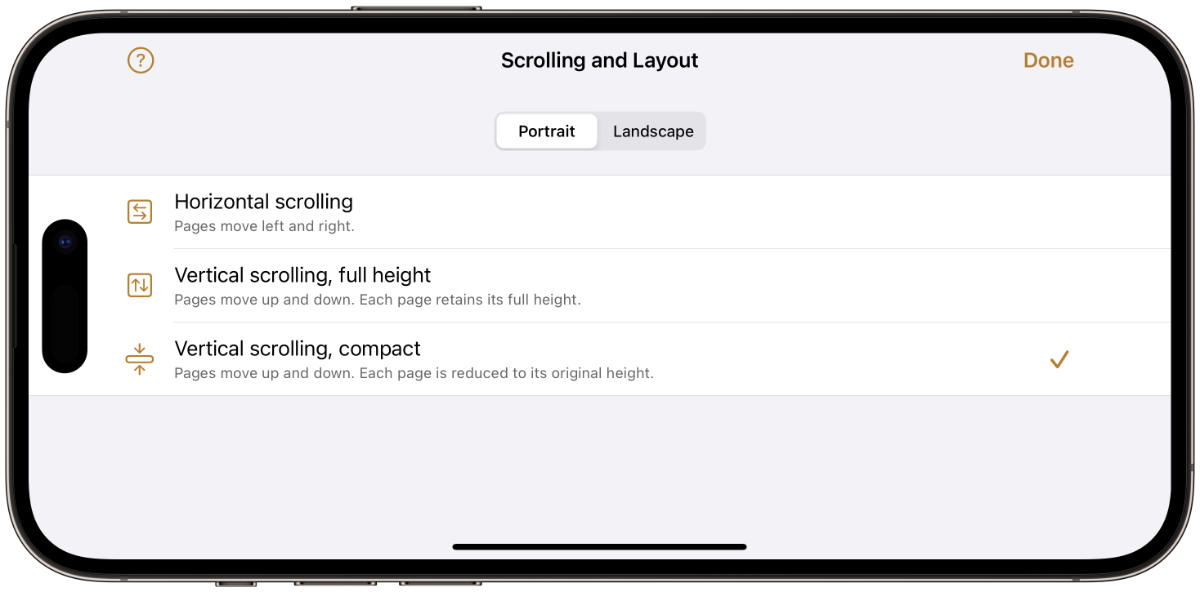
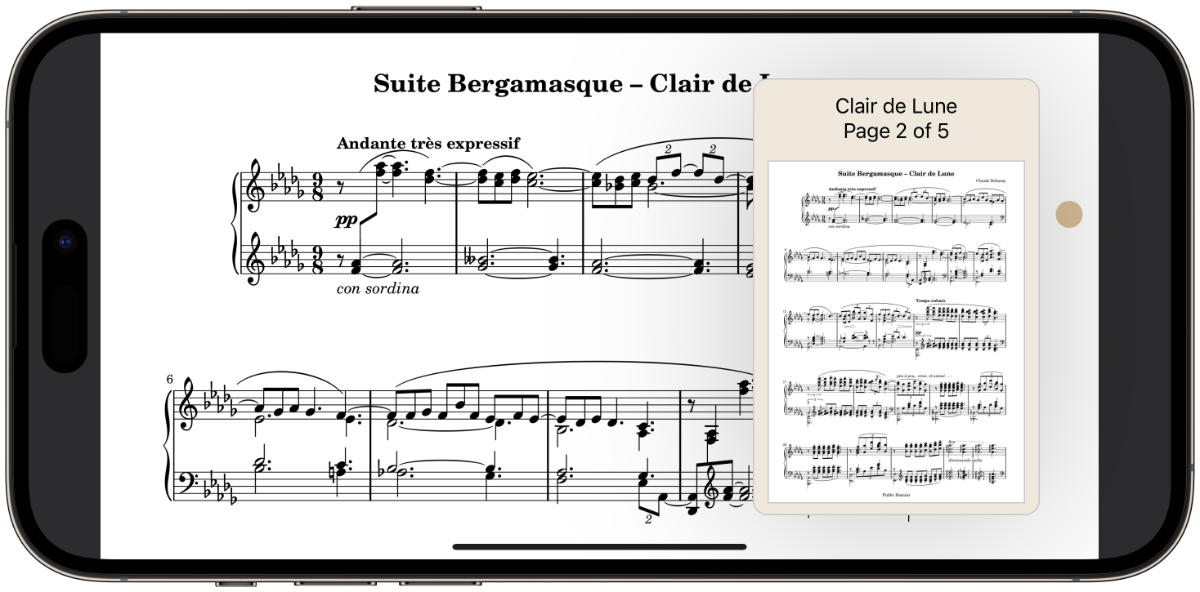
There are many ways to turn pages.
A link takes you from one point in your music to another. Links are great for marking repeats and codas. Just tap the link and you’re there. You don’t have to worry about turning pages or remembering where to find the repeat sign.
But that’s just the beginning. Links can do more.
They can help with ordinary page turning. Sometimes you want to turn the page but your hands are busy. No problem. Just create a link with a delay. When tapped, the link counts down like a timer, then jumps to the destination.
Links can also automatically scroll your music. You set how long you want it to take, then tapping the link smoothly scrolls the music at the pace you set. This works well not only for scrolling an entire piece of music. It’s also a convenient way to turn a page. Combined with the ability to set a delay, links are incredibly powerful.
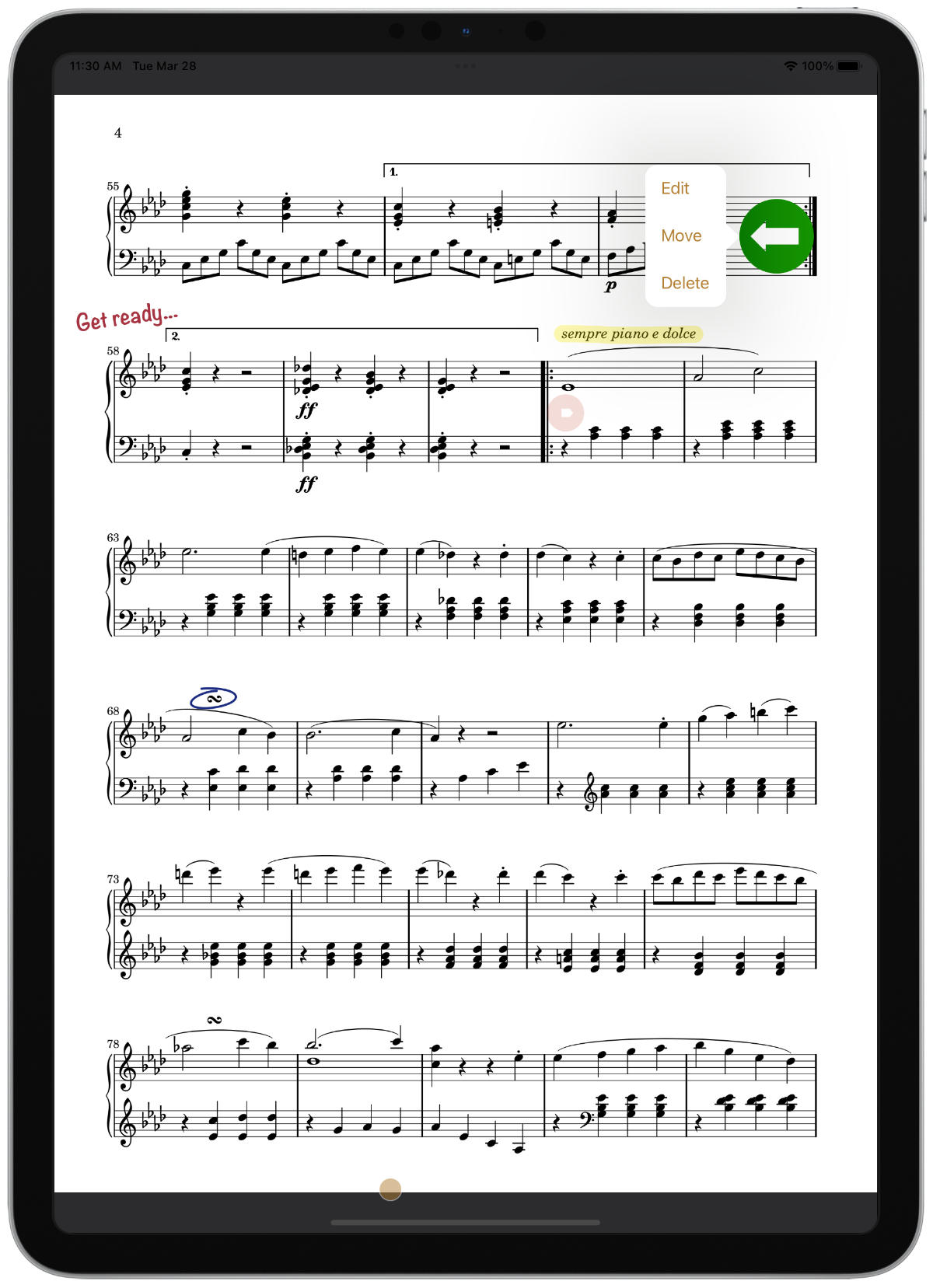
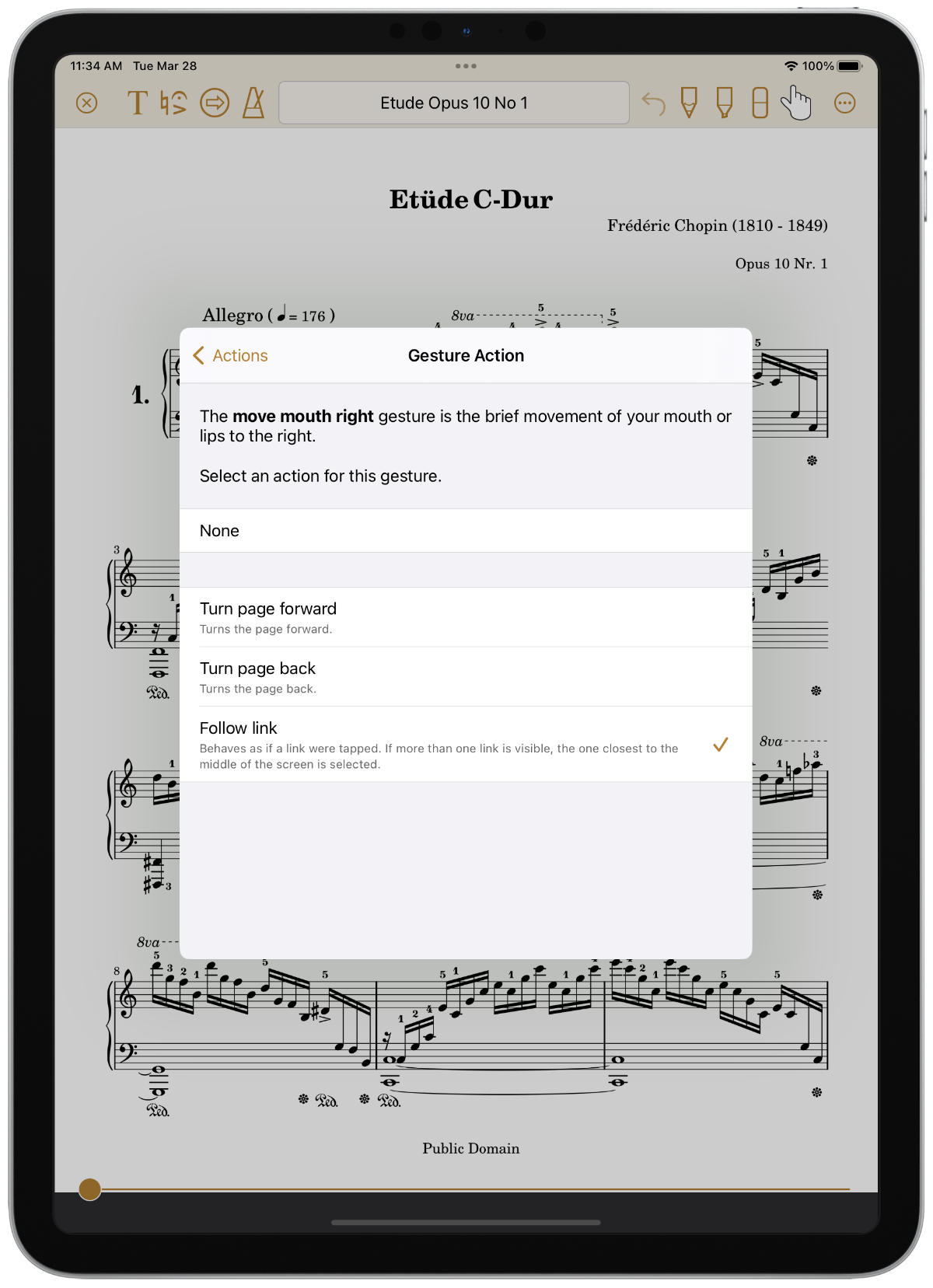
Blink an eye. Move your mouth. Raise your eyebrows and turn your head. Facial gestures allow you to perform actions simply by moving your face and head. That might sound silly, but wait till you try them. A quick and subtle movement can trigger an action without anyone even noticing.
Configure gestures and actions to suit your taste. For example, blink your right eye to turn to the next page. Or move your mouth to the left to follow a link.
(Requires a device with a TrueDepth camera.)
Add text to any page with options for font, size, color, background color, alignment, and rotation.
Or choose from a wide selection of symbols to add fingerings, dynamics, accidentals, and more. Customize the symbols palette to show only the symbols you want, in the order you want them.
Text and symbols are added in a way that allows them to be moved, edited, and deleted at any time.
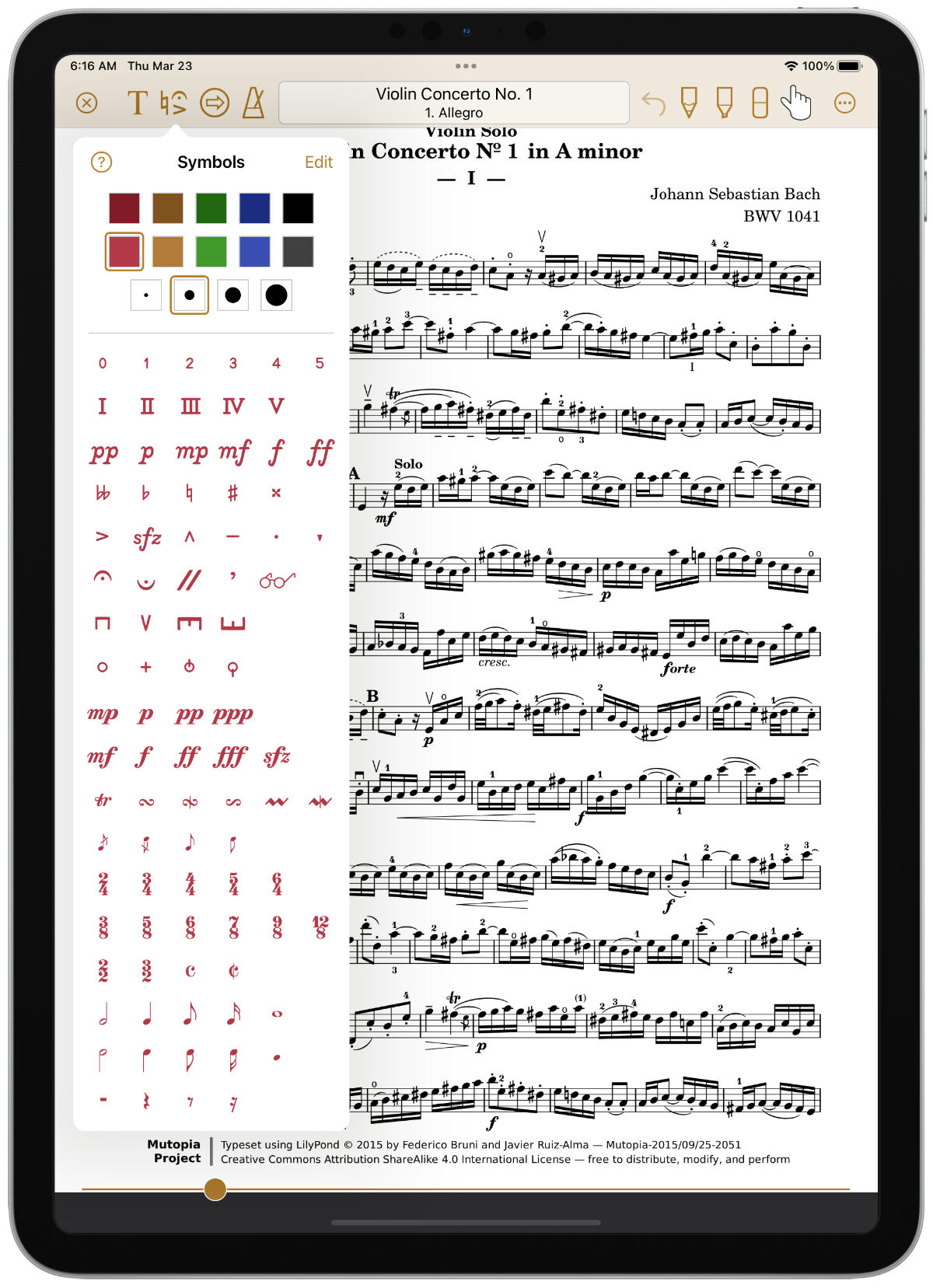

Write notes on your music by selecting the pencil or highlighter tool, then draw with your finger or the Apple Pencil. All Apple Pencil settings are supported, including an additional option for double tapping the pencil to undo (for pencils with double tap support).
Even when a drawing tool isn’t selected, you can write directly on a page with an Apple Pencil to begin drawing immediately using the most recently used drawing tool. Or if you prefer, disable the behavior in settings.
The app’s handwriting smoothing ensures that everything you draw looks great, without jitters or jagged edges.
Draw, erase, add a link, drag and drop symbols, edit text, and more. Any changes you make while in the viewer have full undo and redo support, no matter what page you are viewing.
And any changes you make are automatically saved, so you never have to worry about losing your work.
It’s also easy to clear an entire page of any kind of annotation. Select the types of things you want to remove, such as drawing, text, symbols, or white areas, then erase.
And if you didn’t mean to erase something or you cleared a page unintentionally, just undo. Your edits are always safe.
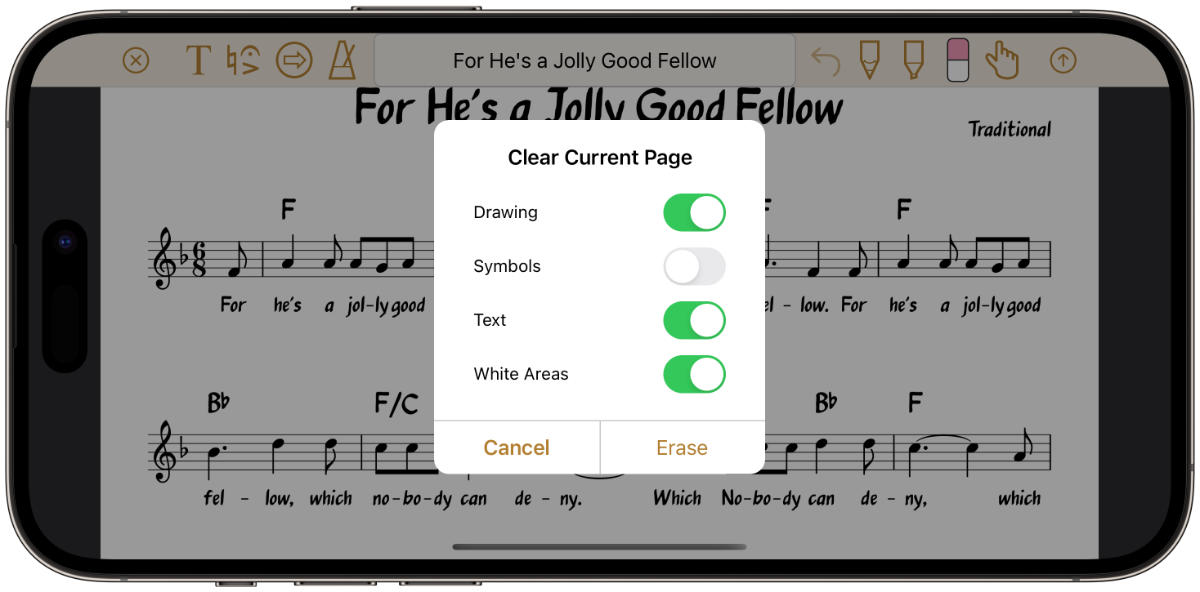
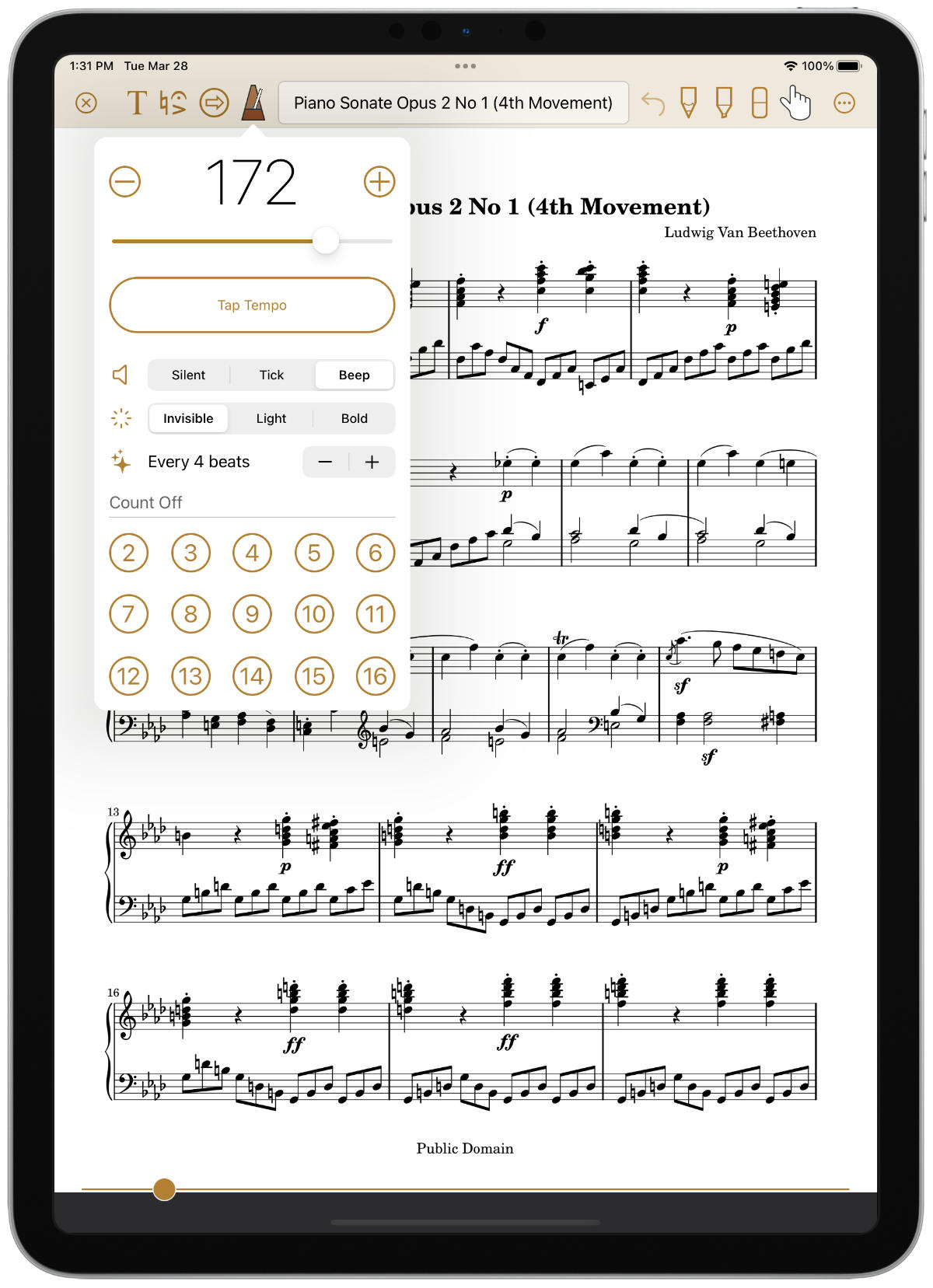
Improve your timing with the low-latency built-in metronome. Choose a tempo and accent pattern, then play along.
The metronome can produce an audible sound, a visible pulse, or both.
For live performances, start the metronome, then when ready select the number of beats to count off, after which the metronome will automatically stop. It’s a great way to get in the groove when starting a performance.
The tempo and accent pattern you select is associated with the current music. So when you change the tempo, it automatically gets saved back to the music.
Share your music and collections with other devices, with or without your annotations.
Share music in native format to preserve all information, or share in PDF format for general sharing and printing.
Create an archive of your library to easily back up, restore, or transfer everything to another device. Save an archive wherever you want for safe keeping.
Learn more by reading the integrated, searchable user guide, accessible from the app’s home screen.
Paperless Music has no ads, no in-app purchases, and no subscriptions. There is no third-party usage tracking. There is no sign-in and there are no accounts.
There is no lock-in because you can export your music in PDF format at any time, with or without your annotations.
Aside from importing music and playing back tracks from remote sources, no network access is needed, allowing you to perform in any environment.
Manage your music the way you want. Why not Paperless Music?
Head over to the app store to see video previews, reviews, and more.
How can I transfer all of my music and collections to another device?
By creating and sharing an archive. An archive is a complete backup of your music and collections.
How do I import music from the ___ app? (Dropbox, Google Drive, etc.)
By first making sure that the integration between the iOS Files app and the third party app is working.
Another way to import files from the third party app is to use the app’s share feature to share one or more files to Paperless Music.
Is it possible to import several PDF files at once?
Yes. For example, in the Files app, select the PDF files, then share them with Paperless Music. Sharing using AirDrop works with multiple files. Paperless Music can also import multiple PDF files:
How can I delete, edit, move, rotate, or duplicate something on a page?
Symbols, text, links, and white areas all respond to long press, which is the action of placing your finger on an object and briefly holding it there. An action menu is then displayed. Different objects have different actions.
How can I change the order of music within a collection?
Is the ___ Bluetooth page turn device supported?
Any Bluetooth device that pairs with your iOS device as a keyboard and that can produce any of the following keystroke pairs will turn the page:
Why can’t I type using the keyboard?
If you’ve paired with a Bluetooth device for hands-free page turning, it might prevent normal use of the keyboard. Try temporarily turning off the Bluetooth device to allow text entry, or check to see if the Bluetooth device has a switch that allows for fast switching between page turning and text entry modes.
On all PageFlip pedals, for example, you can eject the virtual keyboard by simply pressing the current mode (CM) button on the pedal.
What information does the Paperless Music app collect?
Quite simply, nothing. No personal information is collected, and unlike many apps, no analytics services are used to track your usage of the app. The music and collections that you add are not shared with anyone, unless of course you choose to share them using the app’s share functionality.
If you choose to enable facial gestures in settings, the camera will be used to observe the movements of your head and face to trigger actions like turning the page. Paperless Music does not log, store, or share the information coming from the camera in any way.
Apple may collect data about your usage of their products, including usage specific to Paperless Music. Your data may also be backed up by Apple and stored on their servers. Apple’s policies govern their collection and usage of your data. You can learn more about their policies by visiting:
Copyright © 2023 Agilstream, LLC